Your cart is currently empty!
Why is My HP Printer Offline?
·
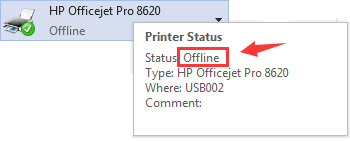
Having your HP printer go offline can be frustrating, especially when you need to print important documents urgently. This issue can arise due to connectivity problems, software issues, or printer settings. Here, we explore the common causes of an HP printer going offline and provide practical solutions to get your printer back online.
Common Causes of an HP Printer Going Offline
Connectivity Issues
- Wi-Fi Disconnections: For wireless printers, an unstable connection between your printer and Wi-Fi network can cause offline status.
- Cable Connections: Loose or damaged cables in wired printers may interrupt connectivity.
Printer Settings
- Default Printer Setting: If another printer is set as default, your HP printer may appear offline.
- Use Printer Offline Mode: The printer might be set to “Use Printer Offline” mode in settings.
Printer Driver Issues
- Outdated Drivers: Corrupted or outdated drivers can lead to the printer going offline.
- Driver Conflicts: Conflicts between multiple printer drivers installed on your system may also cause offline issues.
Printer Queue Issues
- Stuck Print Jobs: Pending print jobs stuck in the queue can prevent new jobs from processing, making the printer appear offline.
Power and Hardware Issues
- Printer Power: If the printer is not properly powered on, it won’t be detected.
- Hardware Faults: Internal faults or hardware issues may result in offline status.
Solutions to Get Your HP Printer Back Online
Check Printer Connectivity
-
Wi-Fi Connection
- Ensure the printer is on the same Wi-Fi network as your computer.
- Restart the router and printer to refresh the connection.
-
Cable Connections
- Confirm all cables are securely connected for wired printers.
- Replace damaged cables if necessary.
Adjust Printer Settings
-
Set as Default Printer
- Open Control Panel → Devices and Printers.
- Right-click your HP printer → Select “Set as default printer”.
-
Disable Offline Mode
- Right-click your HP printer in Devices and Printers.
- Ensure “Use Printer Offline” is unchecked.
Update or Reinstall Printer Drivers
-
Update Printer Driver
- Download the latest driver from the HP support website.
- Install the driver and restart your computer.
-
Reinstall Printer Driver
- Uninstall the current driver.
- Download and install the latest version from HP support.
Clear Printer Queue
-
Clear Stuck Print Jobs
- Open Devices and Printers → Right-click HP printer → See what’s printing.
- Cancel all print jobs to clear the queue.
-
Restart Print Spooler Service
- Press
Win + R, typeservices.msc, and hit Enter. - Locate “Print Spooler” → Right-click → Restart.
- Press
Check Printer Power and Hardware
-
Ensure Proper Power
- Confirm the printer is plugged in and turned on.
- Check the power indicator to ensure it is receiving power.
-
Inspect for Hardware Issues
- Run a self-test on the printer for internal problems.
- Refer to the printer manual or HP support for additional hardware troubleshooting.
Conclusion
HP printers may go offline due to connectivity, driver, queue, settings, or hardware issues. By systematically addressing these common causes—checking connections, updating drivers, adjusting settings, and clearing queues—you can usually restore your printer to online status. If problems persist, consult HP support to troubleshoot hardware faults.
Leave a Reply