Your cart is currently empty!
How to Add a Printer to iPad?
·
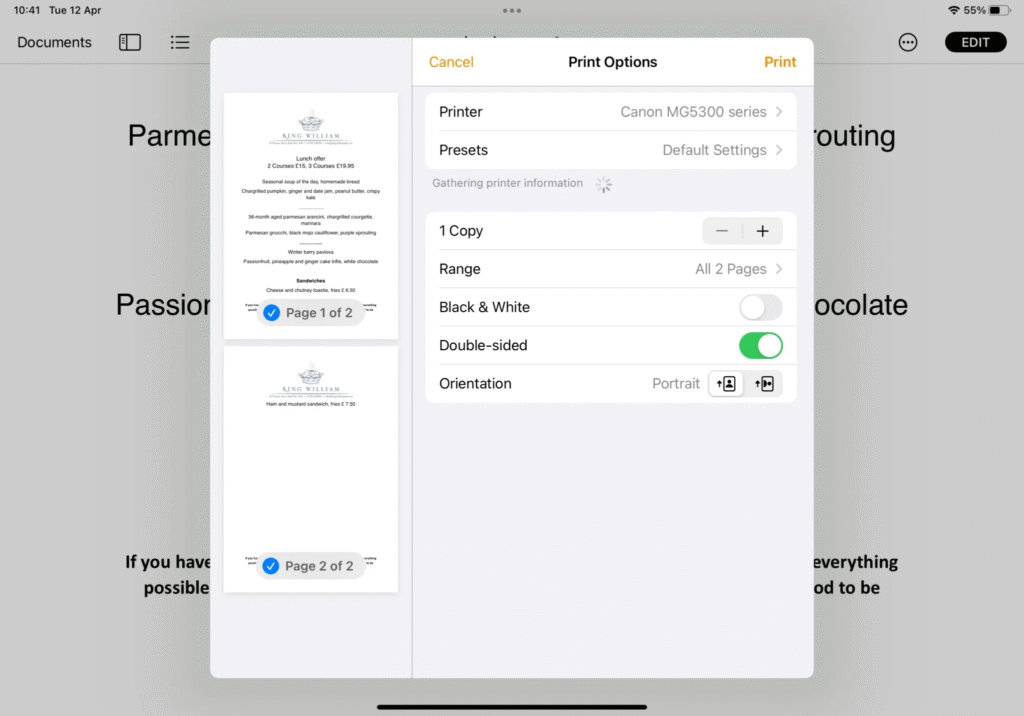
Adding a printer to your iPad allows you to print documents, photos, and other content directly from your device. Whether for work, school, or personal use, connecting your iPad to a printer is straightforward. Follow these steps to get started.
Step 1: Check Printer Compatibility
Ensure your printer supports AirPrint, Apple’s wireless printing technology. Most modern printers are compatible, but always verify your printer’s specifications to confirm.
Step 2: Connect to the Same Wi-Fi Network
Both your iPad and printer must be connected to the same Wi-Fi network. AirPrint requires this to enable communication between devices.
Step 3: Open the App or Document You Want to Print
Navigate to the content you wish to print. This could be:
- A web page in Safari
- An email in the Mail app
- A photo in the Photos app
- A document in Pages, Microsoft Word, or another productivity app
Step 4: Access the Print Menu
Locate the print option, usually represented by a printer icon or the word “Print” in the app’s menu or toolbar. Tap it to open the print menu.
Step 5: Select Your Printer
Your iPad will automatically search for available printers on the same Wi-Fi network. Tap your printer’s name to select it.
Step 6: Choose Printing Options
Adjust settings as needed:
- Number of copies
- Color or black-and-white printing
- Paper size
Step 7: Print Your Document
Tap the Print button to send your document to the printer. Retrieve your document once printing is complete.
Step 8: Troubleshooting
If your printer does not appear or you encounter issues:
- Ensure the printer is on and connected to the same Wi-Fi network
- Check for errors on the printer’s display
- Restart your iPad, printer, and Wi-Fi router if needed
- Update your printer’s firmware and iPad iOS to the latest versions
Conclusion
Connecting a printer to your iPad with AirPrint simplifies printing from your device. By following these steps, you can wirelessly print documents, photos, and more, making the process efficient and hassle-free.
Leave a Reply