Your cart is currently empty!
How to Print Screen on Macbook?
·
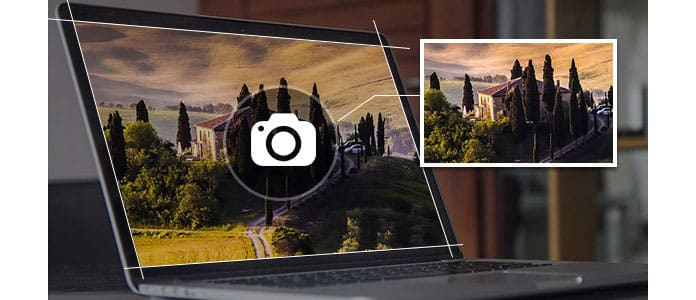
Capturing Screenshots on MacBook: A Comprehensive Guide
Capturing screenshots on a MacBook is a simple yet essential skill for both casual users and professionals alike. Whether you need to save a moment from a video, capture an error message for troubleshooting, or document important information, knowing how to take screenshots efficiently can greatly enhance your productivity.
Using Keyboard Shortcuts
Full Screen
To capture the entire screen, press Command + Shift + 3 simultaneously. The screenshot will be automatically saved to your desktop as a PNG file.
Specific Area
To capture a specific area of the screen, press Command + Shift + 4. Your cursor will turn into a crosshair. Click and drag to select the area you want to capture, then release the mouse button. The screenshot will be saved to your desktop.
Specific Window
To capture a specific window or application, press Command + Shift + 4 + Spacebar. Your cursor will change into a camera icon. Hover over the window you want to capture and click on it. The screenshot will be saved to your desktop.
Using the Screenshot App
Press Command + Shift + 5 to launch the Screenshot app. A control panel will appear at the bottom of the screen, offering options to capture the entire screen, a selected window, or a specific portion. You can also set a timer for delayed capture or choose a different location to save the screenshot.
Using Preview
Open Preview from the Applications folder or via Spotlight search. Navigate to File > Take Screenshot and select one of the options: From Selection, From Window, or From Entire Screen. Follow the on-screen prompts to complete the capture.
Conclusion
Mastering the art of capturing screenshots on your MacBook is essential for a wide range of tasks, from documentation to sharing visual content. By using keyboard shortcuts, the Screenshot app, or Preview, you can capture exactly what you need with ease and efficiency. Whether for personal use, study, or professional work, knowing these methods ensures you can confidently save and share your screen.
Leave a Reply