Your cart is currently empty!
How to Print Email from iPhone?
·
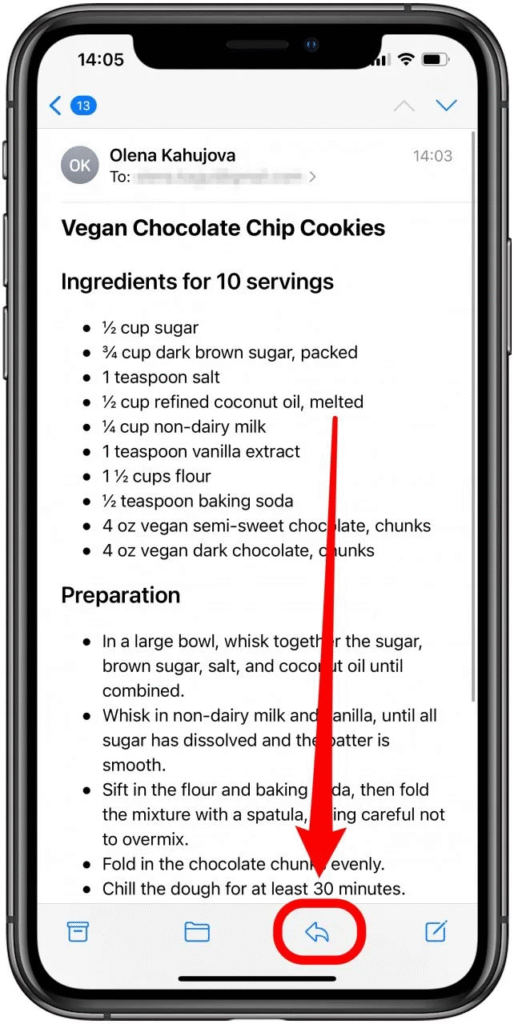
Printing Emails from Your iPhone: A Handy Guide
Printing emails directly from your iPhone can be a convenient way to keep physical copies of important correspondence, attachments, or information. This guide walks you through the step-by-step process of printing emails from your iPhone.
Step-by-Step Guide to Printing Emails from iPhone
1. Open the Mail App
Launch the Mail app on your iPhone. This app allows you to access and manage your email accounts directly from your device.
2. Select the Email
Navigate to the email you wish to print by tapping on the appropriate mailbox or folder. Tap on the email to open it in full-screen view.
3. Access the More Options Menu
In the top-right corner of the email screen, tap the menu icon represented by three dots (…) to access additional options.
4. Choose the Print Option
From the list of options, select Print. This will open the Print menu, allowing you to configure the printing settings for the email.
5. Select Printer
Your iPhone will automatically search for available printers connected to the same Wi-Fi network. Choose the printer you wish to use.
6. Configure Print Settings
Depending on your printer and preferences, configure options such as the number of copies, color or black-and-white printing, and page range.
7. Preview and Print
Preview the email to ensure it appears as expected. Swipe left or right on the preview screen to view multiple pages if necessary. Tap Print to send the email to the selected printer.
8. Retrieve Printed Copy
After printing, retrieve the printed copy from the printer’s output tray and review it for accuracy and quality.
Conclusion
Printing emails from your iPhone is straightforward and efficient. By following these steps, you can easily print important correspondence, attachments, or information for reference, documentation, or archival purposes.
Leave a Reply