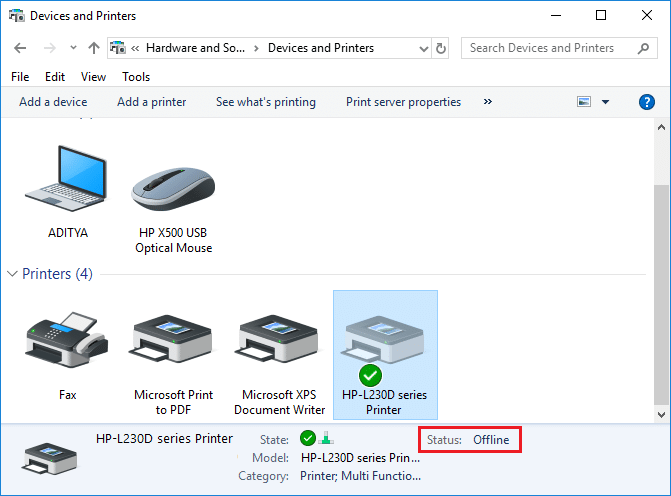
There’s nothing more frustrating than trying to print an important document only to find that your printer is offline. This common issue can occur for various reasons, from connectivity problems to software glitches. However, with a few simple troubleshooting steps, you can often get your printer back online and resume printing without delay. In this guide, we’ll explore effective methods to resolve printer offline issues.
Check Printer Connections
The first step in resolving a printer offline issue is to ensure all physical connections are secure:
- Inspect Cables: Ensure the printer’s power cable is securely plugged into an electrical outlet and that the printer is turned on. Verify that the USB or Ethernet cable connecting the printer to your computer is firmly connected at both ends.
- Wireless Connection: If your printer is connected wirelessly, confirm that it is connected to the correct Wi-Fi network and that the network connection is stable. You may need to restart your router or reconnect the printer to the network if necessary.
Restart Your Printer
A simple restart can often resolve offline issues:
- Turn Off the Printer: Press the power button to turn off the printer. Wait a few seconds before continuing.
- Turn On the Printer: Press the power button again to turn the printer back on. Allow it to initialize and reconnect to the network if applicable.
Check Printer Settings
Incorrect printer settings can also cause offline issues:
- Open Printer Settings: On your computer, navigate to the Control Panel or System Preferences, depending on your operating system. Locate the Devices and Printers or Printers & Scanners section.
- Select Your Printer: Find your printer in the list and select it. Right-click or control-click and choose the option to set it as the default printer if necessary.
- Clear Print Queue: A stuck print job can cause the printer to go offline. Open the print queue and cancel any pending jobs. Restart the printer and try printing again.
Update Printer Drivers
Outdated or corrupted drivers can lead to offline issues:
- Check for Updates: Visit the printer manufacturer’s website and search for the latest drivers for your printer model.
- Download and Install: Download the latest drivers and follow on-screen instructions to install them.
- Restart Your Computer: After installation, restart your computer to ensure the changes take effect.
Conclusion
Printer offline issues can be frustrating, but following these troubleshooting steps can help you resolve the problem quickly. Check connections, restart your printer, adjust settings, and update drivers to restore normal functionality. For additional support, consult the printer’s user manual or the manufacturer’s website. With patience and persistence, your printer can be back online in no time.
Leave a Reply