Your cart is currently empty!
How to Print Screen on a HP Laptop?
·
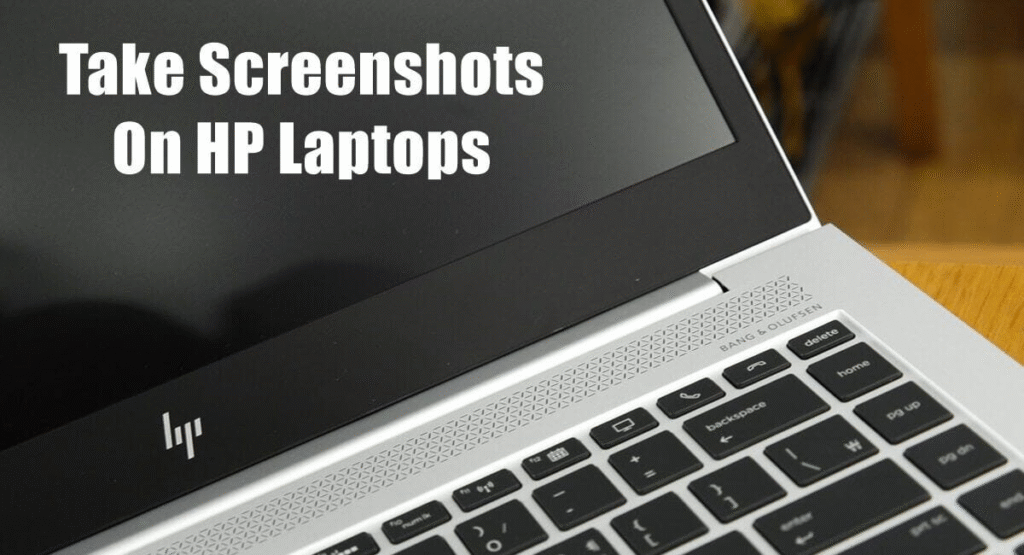
Capturing screenshots is a fundamental skill for anyone who uses a computer, whether it’s for work, study, or leisure. Screenshots allow you to capture and save images of your computer screen, making it easy to share information, troubleshoot technical issues, or keep a record of important content. If you’re using an HP laptop, taking screenshots is straightforward and can be accomplished using built-in keyboard shortcuts or dedicated software. In this guide, we’ll explore various methods for taking screenshots on an HP laptop, empowering you to capture and save images with ease.
Method 1: Using Keyboard Shortcuts
HP laptops come equipped with keyboard shortcuts that make taking screenshots quick and convenient:
-
Capture the Entire Screen: Press the
PrtScn(Print Screen) key on your keyboard. This captures an image of the entire screen and saves it to the clipboard. -
Capture the Active Window: Press
Alt + PrtScnsimultaneously to capture only the active window. This saves the screenshot to the clipboard. - Save the Screenshot: Open a program like Paint or Microsoft Word, right-click, and select “Paste” to paste the screenshot from the clipboard. Then save it as an image file.
Method 2: Using Snipping Tool
HP laptops come pre-installed with the Snipping Tool, a utility that allows you to capture and annotate screenshots:
- Open the Snipping Tool: Type “Snipping Tool” into the Windows search bar and select it from the results.
- Choose Your Snip Type: Click “New” in the Snipping Tool window and select from four snip types: Free-form, Rectangular, Window, or Full-screen.
- Capture the Screen: Use your mouse to select the area you want to capture. The screenshot will appear in the Snipping Tool window.
- Save the Screenshot: Click “File” > “Save As” to save the screenshot to your desired location.
Method 3: Using Windows Key + Print Screen
For Windows 10 or later users, you can take a screenshot and automatically save it as an image file:
- Windows Key + PrtScn: Pressing these keys simultaneously captures the entire screen and saves it in the “Screenshots” folder within the “Pictures” directory.
Conclusion
Taking screenshots on an HP laptop is simple and versatile, whether you use keyboard shortcuts or software like the Snipping Tool. Whether capturing the entire screen, a specific window, or a selected area, these methods make it easy to save and share important content, troubleshoot issues, or document information efficiently.
Leave a Reply