Your cart is currently empty!
How to Print PDF?
·
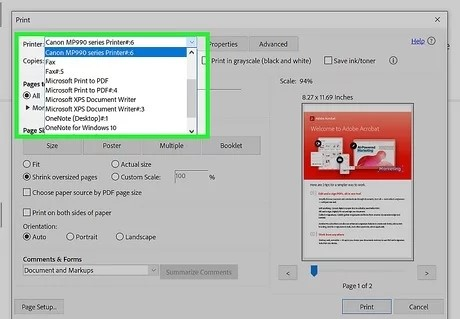
Printing PDF (Portable Document Format) files is a common task for work, school, or personal use. PDFs preserve formatting across devices, making them ideal for sharing and printing. Here’s a step-by-step guide to printing a PDF efficiently.
Step 1: Open the PDF File
Locate the PDF file on your computer or mobile device. PDFs can be opened using:
- Adobe Acrobat Reader
- Web browsers (Chrome, Edge, Firefox)
- Built-in PDF viewers on smartphones and tablets
Step 2: Access the Print Menu
After opening the PDF:
- Click the File menu and select Print
- Or use the Print icon in the application’s toolbar
Step 3: Adjust Print Settings
Before printing, review and customize settings:
- Printer Selection: Choose your desired printer
- Page Range: Print all pages, a range, or specific pages
- Paper Size: Options include Letter, Legal, A4, or custom sizes
- Orientation: Portrait (vertical) or Landscape (horizontal)
- Color Settings: Color or Black & White
- Print Quality: Draft, Standard, or High Quality
Step 4: Preview the Document (Optional)
Use the Print Preview feature to:
- Check layout and formatting
- Ensure content fits properly on pages
Step 5: Print the PDF
Click Print to send the PDF to your printer. Monitor the process to avoid errors or paper jams.
Summary
Printing PDFs is simple and flexible across devices and applications. Adjusting print settings and previewing your document ensures the final output meets your needs, whether for reports, presentations, or other documents.
Leave a Reply