Your cart is currently empty!
How to Connect Printer to iPad
·
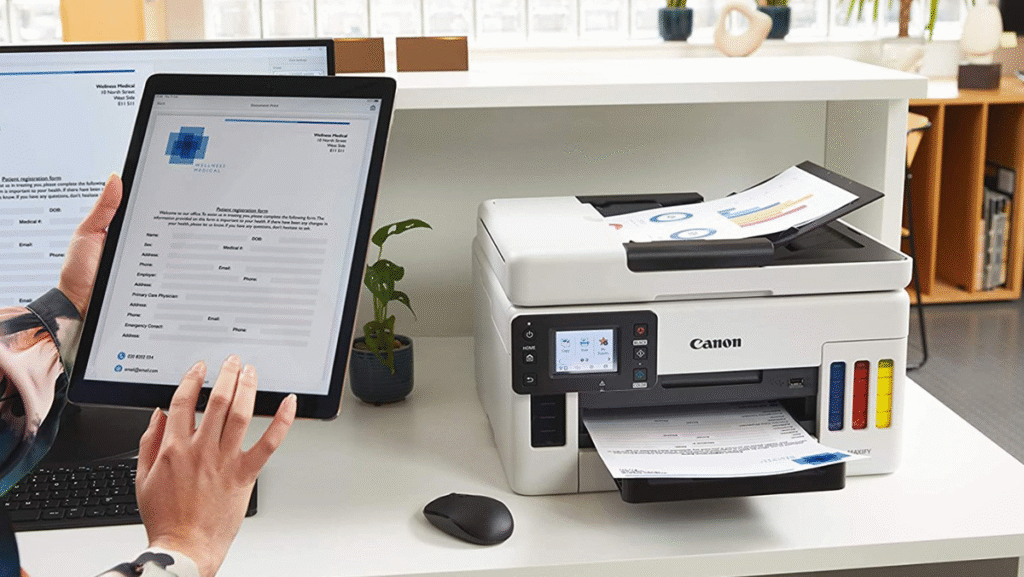
In the era of mobile devices, the ability to print directly from your iPad has become increasingly important. Whether you need to print documents, photos, or emails, having a seamless connection between your iPad and printer can enhance productivity and convenience. This guide covers how to connect your printer to your iPad using wireless, Bluetooth, and USB methods.
Connecting Wirelessly
-
Check Compatibility
Ensure your printer supports AirPrint, Apple’s wireless printing technology. Most modern printers are AirPrint-compatible, but confirm with the manufacturer’s specifications. -
Enable Wi-Fi
Connect both your iPad and printer to the same Wi-Fi network. On your iPad, go to Settings > Wi-Fi and select the network. -
Enable AirPrint on Your Printer
Access the printer’s settings menu and enable AirPrint if it isn’t already activated. Refer to the printer’s manual for instructions. -
Print from Your iPad
Open the document, photo, or email on your iPad, tap the Share icon, select Print, choose your printer from the list, adjust settings if needed, and tap Print.
Connecting via Bluetooth
-
Check Printer Compatibility
Some printers support Bluetooth. Verify that your printer allows Bluetooth printing. -
Enable Bluetooth on iPad
Go to Settings > Bluetooth on your iPad and turn on Bluetooth. -
Pair Your Devices
Put the printer in pairing mode. When it appears in your iPad’s list of devices, select it to pair. -
Print via Bluetooth
After pairing, print by opening the document or photo, tapping Share > Print, and selecting the Bluetooth-connected printer.
Connecting via USB
-
Use a USB Adapter
For USB-supported printers, use a Lightning to USB or USB-C to USB adapter depending on your iPad model. -
Connect the Printer
Plug the adapter into your iPad and the USB cable into the printer. -
Print from Your iPad
Your iPad should recognize the printer. Open the document, tap Share > Print, and select the connected printer.
Conclusion
Connecting your printer to an iPad is straightforward, whether using Wi-Fi, Bluetooth, or USB. By following these steps, you can enjoy hassle-free printing directly from your device anytime you need it.
Leave a Reply